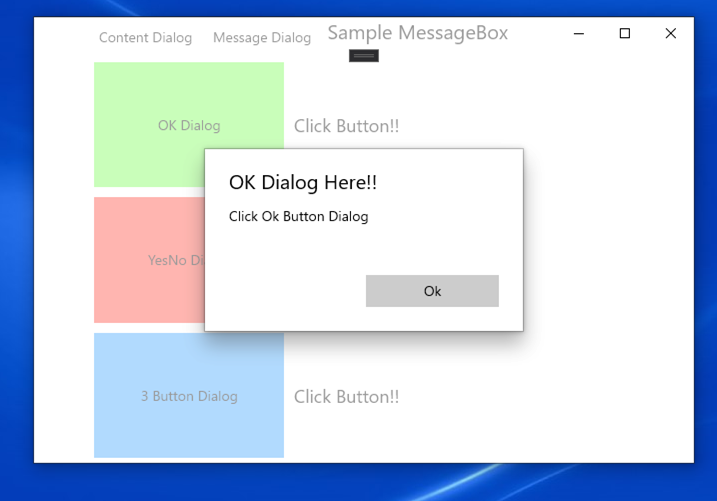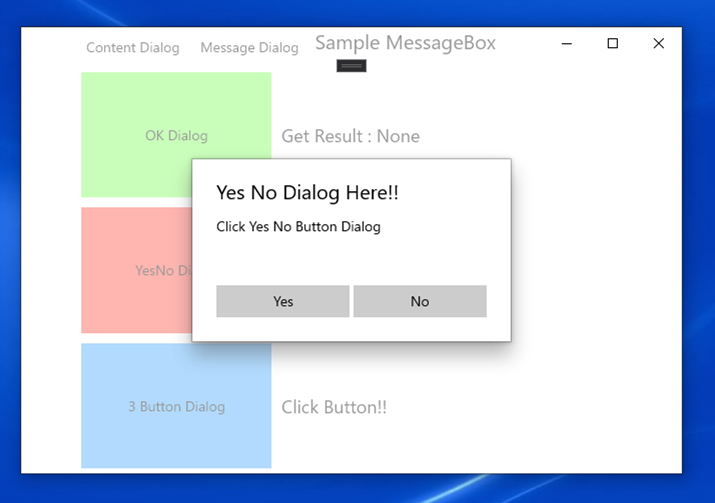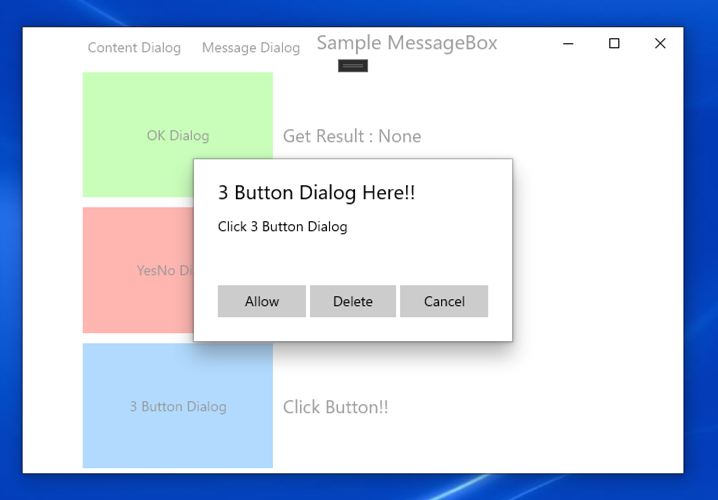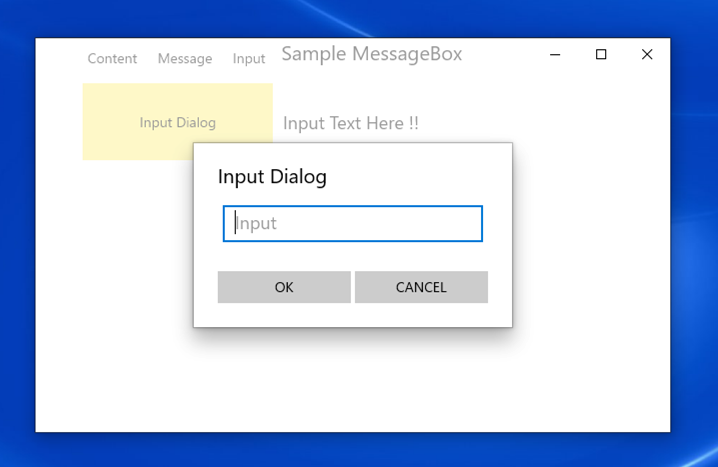UWPでMessageBoxを表示したいとき
各ダイアログの表示確認ようにUWPアプリ作りました。
ソースコード
MessageDialog
シンプルなメッセージ表示ダイアログです。
MessageDialogSample.cs
vardialog=newMessageDialog("コンテンツ","タイトル");_=dialog.ShowAsync();こんな感じでモーダルで表示されます。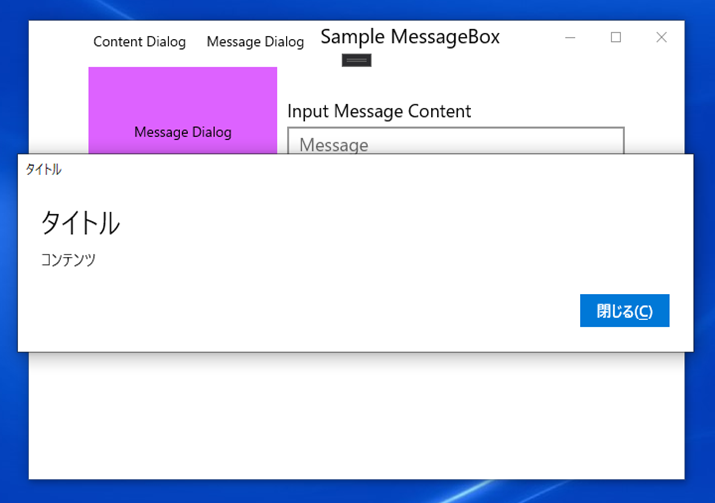
アラートなどユーザーに何かを伝えたいときに便利です。
ContentDialog
- ボタン1つの場合
ContentDialogSample1.cs
vardialog=newContentDialog(){Title="OK Dialog Here!!",Content="Click Ok Button Dialog",CloseButtonText="Ok"};varresult=awaitdialog.ShowAsync();- ボタン2つの場合
ContentDialogSample2.cs
vardialog=newContentDialog(){Title="Yes No Dialog Here!!",Content="Click Yes No Button Dialog",PrimaryButtonText="Yes",CloseButtonText="No"};varresult=awaitdialog.ShowAsync();- ボタン3つの場合
ContentDialogSample3.cs
vardialog=newContentDialog(){Title="3 Button Dialog Here!!",Content="Click 3 Button Dialog",PrimaryButtonText="Allow",SecondaryButtonText="Delete",CloseButtonText="Cancel"};varresult=awaitdialog.ShowAsync();ContentDialogのShowAsync()の戻り値について
namespaceWindows.UI.Xaml.Controls{[ContractVersion(typeof(UniversalApiContract),65536)][WebHostHidden]publicenumContentDialogResult{None=0,Primary=1,Secondary=2}}ContentDialogのプロパティに設定した値に対応するボタンが押された際、下記の戻り値を返却します。
| プロパティ | コマンド | 戻り値 |
|---|---|---|
| CloseButtonText | CloseButtonCommand | None |
| PrimaryButtonText | PrimaryButtonCommand | Primary |
| SecondaryButtonText | SecondaryButtonCommand | Secondary |
また、それぞれコマンドプロパティも実装されているので、コマンドを作成してプロパティに設定することも可能です。
MessageDialogクラスがsealedクラスであるのに対してContentDialogクラスは継承できるのでレイアウトを拡張したり、好きなコントロールを配置可能なので使いやすいと思います。