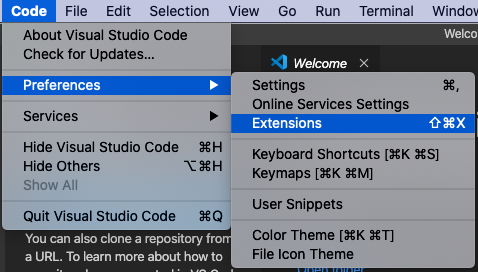Visual Studio CodeでC#を実行できるようにしようとするといろいろ嵌まったので,記録しておきたいと思います.
Visual Studio Codeをインストール
https://code.visualstudio.com
dmgをダウンロードして,appをコピーすることでインストール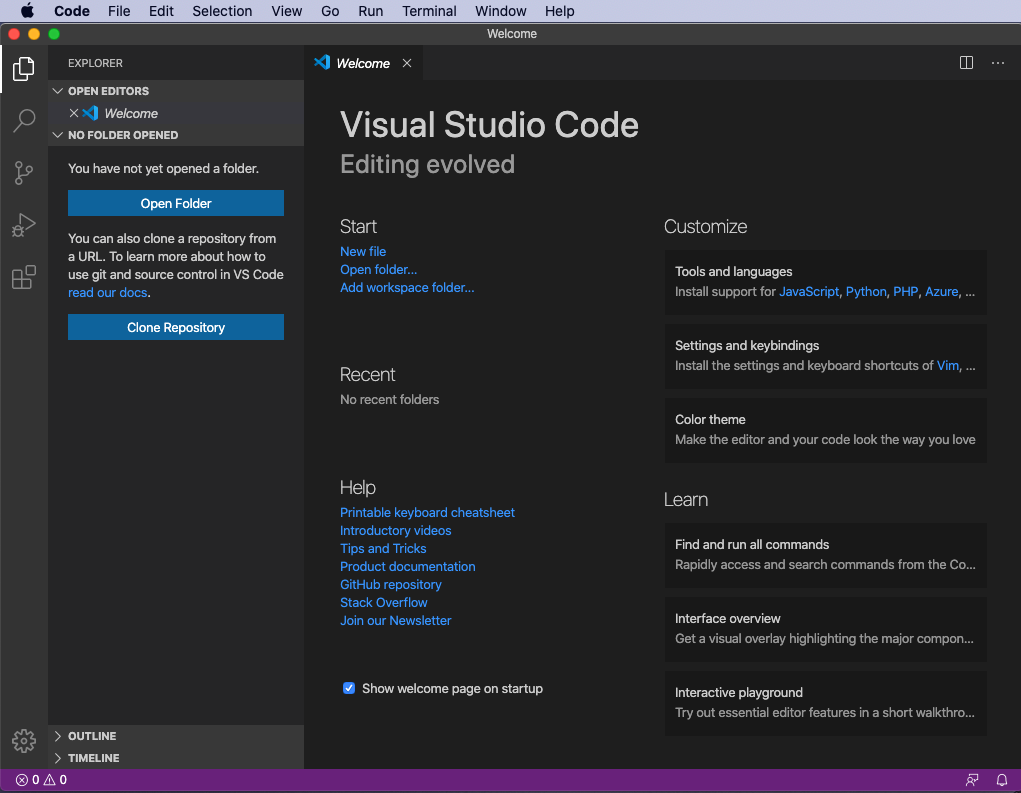
ターミナル作業
以下はターミナルでの作業になります.
Homebrewをインストール
本家サイトに掲載されているとおり,以下のコードを入力して実行します.
$ /bin/bash -c "$(curl -fsSL https://raw.githubusercontent.com/Homebrew/install/master/install.sh)"
途中でパスワードを求められる(恐らく要管理者権限).
ScriptCSをインストール
$ brew install scriptcs
monoのパッケージなどもここで読み込まれている.
Visual Studio Codeの拡張機能を登録
検索メニューからCode Runnerを検索して,選ぶ.
「install」ボタンをクリックしてインストールする.
その他,日本語メニューの方がいい人は「Japanese Language Pack」も入れておく.
Code Runnerの設定
拡張機能の右下のギヤアイコンを右クリックして「拡張機能の設定」を開く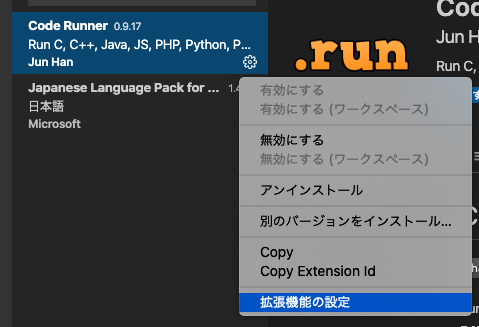
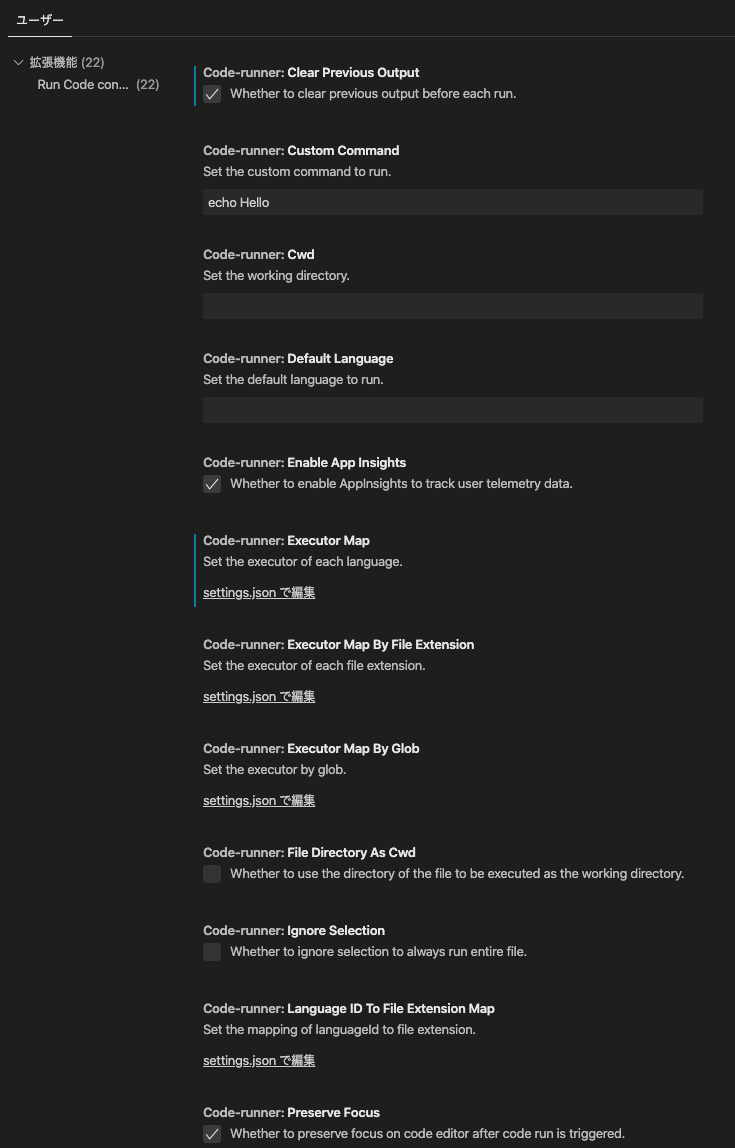
clearPreviousOutputやrunInTerminal,saveFileBeforeRunなどはチェックしておいた方がいいかもしれません.
「settings.jsonで編集」と書かれているリンクを開いて以下のコードを追加
"code-runner.executorMap": { "csharp": "scriptcs -script" },
この設定がないと"Unexpected named argument:"となって,嵌まります.
StackOverflowの記事
settings.jsonは,私の場合には上記でチェックしたものを含めて,こんな風になっていました.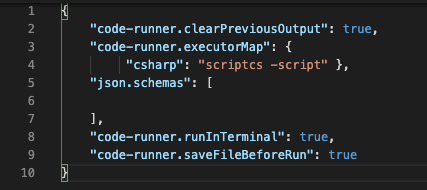
ファイルを保存して,設定完了.
テスト実行
C#コード
helloworld.cs
usingSystem;classtest{publicstaticvoidMain(){Console.WriteLine("Hello,World");}}test.Main();(base) Mac:~ user$ scriptcs -script "/Users/user/Desktop/helloworld.cs"
Hello,World
(base) Mac:~ user$
echoback.cs
usingSystem;classtest{publicstaticvoidMain(){stringa=Console.ReadLine();Console.WriteLine(a);}}test.Main();(base) Mac:~ user$ scriptcs -script "/Users/user/Desktop/echoback.cs"
こんにちは
こんにちは
(base) Mac:~ user$
末尾のtest.Main()はCodeRunner.appのC#環境などでは不要ですが,この環境では書かないと動かないので注意しないといけません.